Sniped is a fun Slack app that increases security awareness at the workplace by getting your employees to lock their workstations.
If you find an unattended, unlocked laptop, type /snipe and your own username on their Slack.
Then, lock their laptop. You get a star. They receive a warning and a notification to a public channel, so that they’ll never forget to lock their laptop again.
Simply click the “Add to Slack” button on our main page. Once Sniped has been added to your Slack workspace, everyone in your organization will be able to access it.
You'll need to invite @snipebot to a channel to get public notifications when someone has been tagged. You can also @-mention snipebot for the leaderboard commands to show off your scores.
Simply navigate to the channel of your choice and type in the following:
/invite @snipebot
@snipebot will post on this channel whenever an unlocked laptop is caught.
You’re all set!
On an unlocked laptop, just navigate to the Slack app and type in /snipe, followed by your own Slack username. Everytime you catch someone, you'll get a star and they'll get a warning.
For example, let's say that Jeff (username @jeffk) finds an unlocked laptop.
He will then type the following command in the laptop's slack:
/snipe @jeffk
The app will then display a message to remind Jeff to lock the laptop, as well as a status that informs him on how many stars he has accumulated:

snipebot will also send a message to the person who got caught a short while later:

Stars and warnings are a way to keep track of who has been doing well and who has been doing poorly at keeping laptops locked.
Every star you have earns 1 point on the leaderboard. Conversely, every warning you have deducts 2 points. Points are accumulated on the leaderboard monthly.
Why did we do this? Because we value laptop security above all else! Keeping your laptop secure is more meaningful than catching someone else doing it, so make sure you’re vigilant about keeping your own laptop safe before you worry about your coworkers.
You can lock your laptops with the following shortcuts:
On Windows Machines:
Windows + L
On Mac:
If you're on OSX High Sierra 10.13:
Command + Ctrl + Q
If you're on any version below that, to sleep the screen:
Ctrl + Shift + Power (if you do not have an eject button)
Ctrl + Shift + Eject (if you have an eject button)
You may need to enable a setting to require a password when the machine has been put to sleep.
Follow the instructions here to do so.
The leaderboards are a source of information for everyone around the office to gauge how secure they are relative to their colleagues, as well as to provide some encouragement to do better. We have two leaderboards: a wall of shame and a leaderboard for the weighted point totals.
To see a list of people with the most points, simply head into Slack and type the following into a channel with snipebot added:
Similarly, you can see a list of people with the most warnings by typing:
Both these commands above give totals for the current month.
You can also access the leaderboards privately by direct messaging snipebot.
Simply direct message snipebot with the commands "leaderboard" or "wallofshame", and you'll get your answer privately!
If you want to check up on your own statistics, simply direct message snipebot the following:
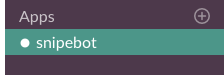
This will return your score and breakdown of stars and warnings for the current month. You’ll also get some nifty fun info on the side!
If you want a summary of all the commands you can access with sniped, simply type into slack on any channel:
If you direct message snipebot, you can also just type in "help":
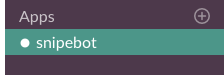
Sniped encourages your employees to keep their laptops locked through the power of public awareness. If an employee forgets to lock their laptop, they’re immediately creating security vulnerabilities for your business. We solve this problem by putting their name and the number of times they've been caught with their laptop unlocked on a public list.
We also encourage the policing of these efforts through a point system. If you catch someone with their laptop unlocked, you’ll be rewarded with a star, and they’ll be issued a warning. The more stars you have, the more points you’ll have. Conversely, the more warnings you have, the less points you’ll have.
All of this is totalled in a points chart that lets your office determine your most (and least) secure employees at the end of each month!
Sniped analytics are a way to get insight into your company's security awareness performance.
We provide graphs comparing your organization to the Sniped benchmark, an anonymous aggregation of other companies using Sniped. This gives you information on how your company is performing with respect to security incidents.
A first-time snipe is the first occurence of a snipe against a given individual.
A recurring snipe is a snipe against a given individual that is not their first snipe.
The “Sniped benchmark” value is the average value among all companies that have actively used Sniped with over 20 lifetime snipes, weighted by company size.
You can use this benchmark to compare your company's performance with the general industry.
We consider anyone subscribed to a public channel in which snipebot is present to be a user of Sniped. Additionally, we consider anyone who interacts with snipebot in any way to be a user of Sniped.